Setting up your Full Size or Tabletop Kiosk
This guide will help you assemble the Kiosk hardware. If you get stuck, just use the chat bubble in the bottom right corner of our website, give us a call/text at 858-264-3999, or email at support@kindkiosk.com.
All hardware should be included in the box. If you have our Tabletop Kiosks, the instructions are exactly the same... you'll just have a shorter stand.
Step 1: Assemble the Kiosk stand
Connect the stand to the base using 4 screws with the flat top. The cable should already be routed through the slot on the base.
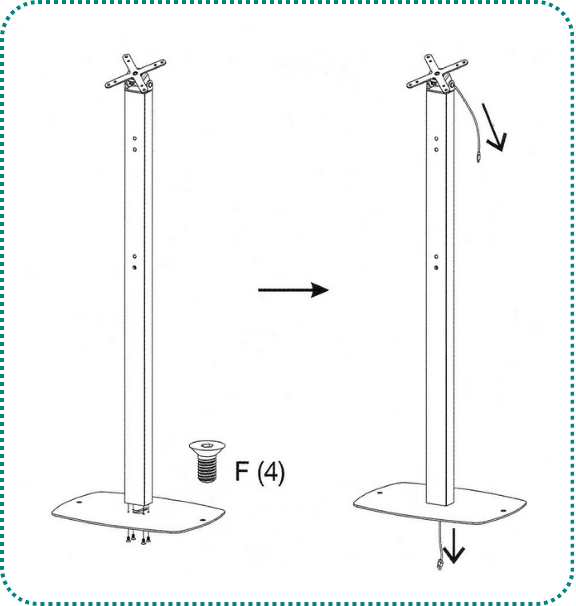
Step 2: Attach the enclosure
Remove the tablet from the enclosure using the provided key. The key slot should face up!
Attach the enclosure to the VESA mount using the round headed M5 screws. Install the top screws only to start.
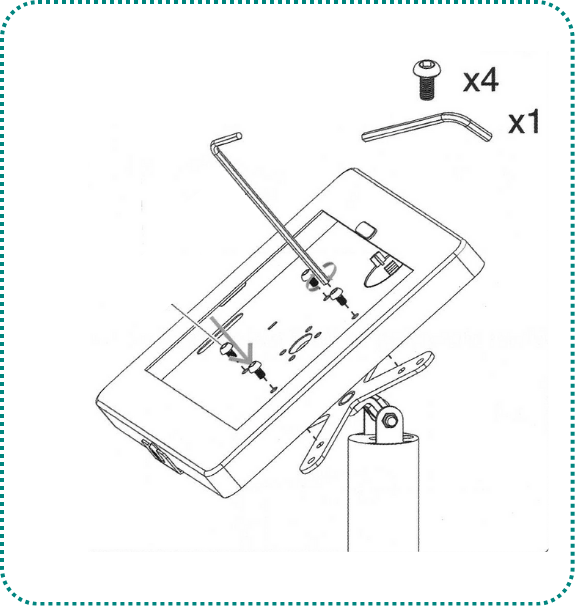
Step 3: Attach the card reader
The reader should already be attached to the shelf. The shelf attaches to the stand using the bottom two screws of the tablet enclosure mount.
Place the card reader shelf between the VESA mount and the tablet enclosure.
Then insert the two remaining round headed M5 screws.
Step 4: Insert the tablet
Once the enclosure is mounted to the stand, tilt it so that the enclosure is horizontal. This will prevent the tablet from falling out when you place it in the enclosure.
The USC-C plug on the bottom of the tablet should be on the right.
Plug the right-angle adapter into the tablet. Using the USB splitter (look for the cord with two icons), connect the lightning bolt icon part to power and the USB icon part to connect to the card reader's short cable. When plugging in the card reader, feed the cable through the hole on the back of the shelf.
Here’s an image of how it should look:

Step 5: Plug it in!
Plug the power cable into the wall or an extension cord and let the kiosk charge for few minutes. You should hear both the tablet and card reader beep as they are plugged in.
Step 6: Connect to Wi-Fi
Connect the tablet to WiFi if available using the settings app. You can use cellular connectivity as needed, but we recommend Wi-Fi for the best stability.
Step 7: Enable Kiosk mode and make a test donation!
Open the admin panel by tapping 5x quickly in the bottom right corner. You can find your admin pin in the organization settings in your dashboard. If you can't get to the dashboard, send us a quick text or call 858-264-3999 and we'll get it to you!
From this panel, you can switch configurations, enable/disable Kiosk mode, re-launch the app, and confirm the card reader is paired successfully.
You are now ready to make a test donation! 🎉